How to use registrations to speed up the recruitment process
Having a strong database full of registered candidates will make it much easier for you to fill jobs fast.
This guide will run through 5 ways you can maximise the opportunity each time you register a new candidate. These tips will save you time in the long run and set you up to place candidates quicker!
1. Determine What Information you Need from Candidates
Start off by deciding what you need from the candidates in order to consider them fully registered with you.
For example...
-
Is it important to know specialty/sector/location info before you talk to them?
-
Do you need a CV, or is a LinkedIn profile URL enough?
-
Are there specific compliance legalities in your industry that you need to see before you will speak to them?
2. Try to Keep it Simple
What's the minimum amount of information you need in order to get by at the initial registration stage?
Could you keep your initial registration basic then direct candidates to their candidate portal to add further info afterwards?
Some candidates can be put off by a long registration form and the GDPR regulations ask that you keep form data to a minimum and focus on collecting just the data you need to get the job done.
It's just a matter of striking a balance - and remember you're in control of your forms in Firefish and can edit the data you collect at any time.
3. Gather the Right Info
Gathering the right info from the start will make it much easier to identify the candidates you want to get in front of your clients as soon as possible.
The info you need will depend on the type of candidate registration:
-
Advert application – The candidate is applying to a specific job, so you already know what type of role and location they are interested in. But is there anything else you need to know across all applications? e.g. do they have the right to work in your country?
-
Web registration – This is a passive registration for candidates who are not applying to a specific job, so you want to ask about disciplines or locations and other key information that will help you identify the right opportunities for them.
Information to include in your forms
Aside from the essentials like name, email address and contact number, here are some other useful fields to think about including in candidate registrations:
-
CV
-
Type of work – Perm/Contract or Temp
-
Discipline/Roles and Location
-
Salary and/or day/hourly rate expectations
-
Marketing & Job alert preferences
-
GDPR – ensure they can sign up to your candidate agreement from the start
-
Compliance/certification documentation.
Tip: You can choose to make some fields mandatory and some fields optional so that candidates can skip fields they think are taking to long to complete. This can increase your web registration numbers.
4. Review All New Registrations
It's important to review every new registration that comes into your system - whether that means assigning that job to one person or each team member takes responsibility for a particular week/day/month.
Having a process in place that ensures new candidate registrations are regularly reviewed will keep your database clean and valuable.
A few things to look for when reviewing new registrations:
-
Are they coded with the preferred discipline/location?
-
Have they uploaded a CV?
-
Are they subscribed to at least 1 of your mailing lists (email marketing or job alerts)?
-
Do they have a candidate portal login?
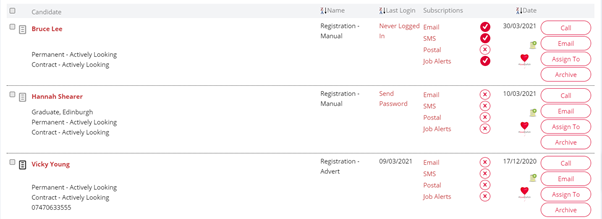
If newly-registered candidates are not suitable, archive or delete these records to stop your database becoming clogged up with dead data.
Here's a best practice guide on data cleansing to help you keep on top of this.
5. Encourage new candidates to register for their portal
If your candidate hasn't yet set up their candidate portal, encourage them to do so by sending out a password for them to login and update their info.
If they do have password but haven’t opted into marketing yet, you can use the ‘request update’ email template to ask them to log into their portal and update the specific information that’s missing.
Use a free screen-recording video tool (we use Loom) to record a short video showing the candidate how to log into their portal and how to easily access and update their information.
You can then add the video to your 'send password and request update' email template.
Find more info on how to update your email templates here.