How to manage and filter potential matches on a job
Potential Matches help you cut right to the best candidates without wasting a second. As soon as you create a job, Firefish will list top matches from your database under the Potential Matches tab.
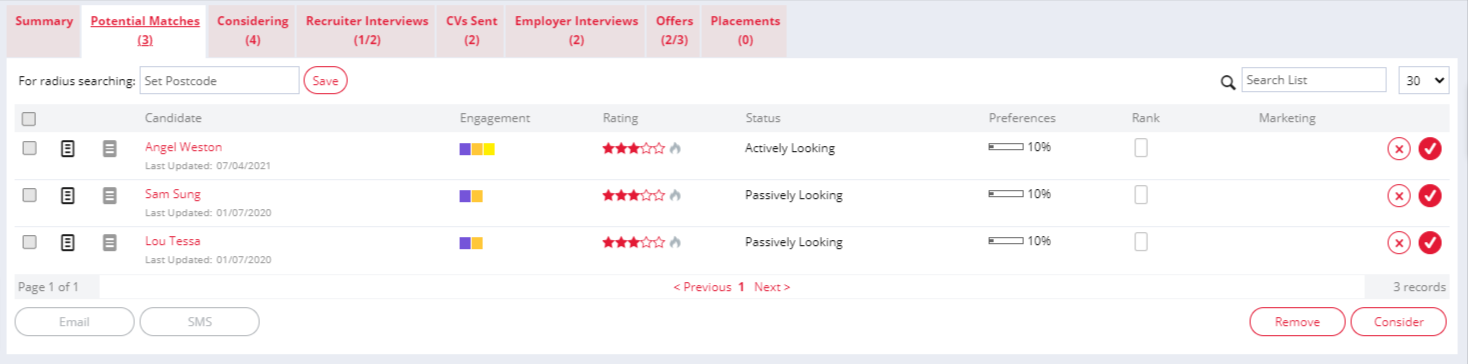
The Potential Matches list on a job record is generated based on how closely a candidate's preferences match the preferences and keywords entered on the Summary tab of your job:
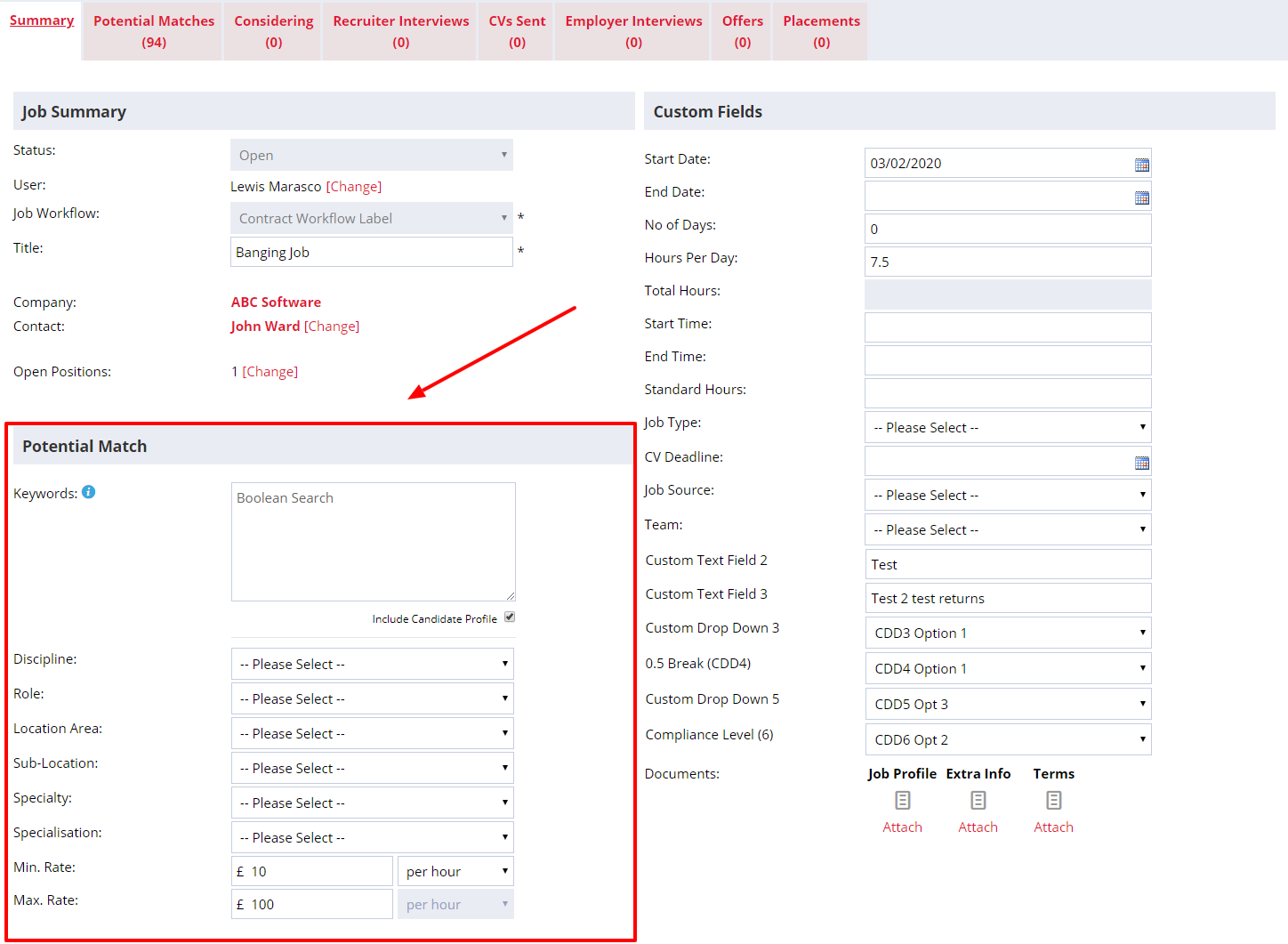
You can choose to Score and/or Filter candidates based on Salary/Rate, Discipline, Role, Location and/or Speciality. By default, Firefish will score on these elements but Super Users can adjust these to suit your business within Potential Match settings.
You can also use the Keywords search field to include items from a candidates' most recently uploaded CV and from the candidates' profile. You can choose to only search the candidates' CV by un-ticking the Include Candidate Profile box. Don't forget you can use your Boolean search terms here also!
Hovering over a candidates Preference percentage match will show you a breakdown of which preferences the candidate has matched on:
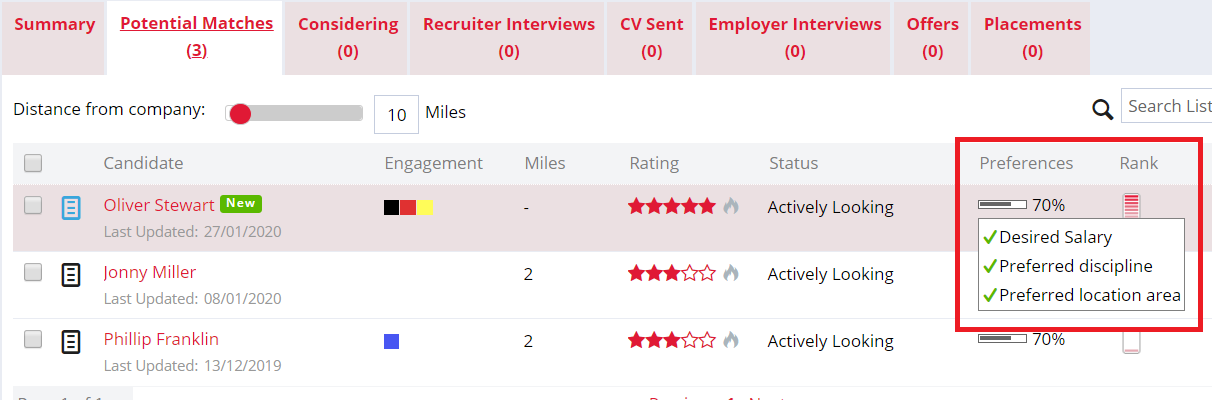
The Ranking column shows you how closely a candidate has matched the Keywords of the job, relative to other potential matches on the list. It calculates this by analysing the user of the keyword in the candidate's CV as well as their Profile.
Any new candidates will be flagged with a "New" tag against their name. (Super Users can specify the number of days a candidate will be considered as new on the database via Candidate Settings).
To consider candidates onto your job, you can click on the tick box beside any candidates name in the Potential Matches list to move the candidate into the Considering list of the job. Use the cross icon to remove the candidate from the Potential Matches list.
You can also do this in bulk by selecting multiple candidates at the same time then by clicking Consider or Remove at the bottom of the list:
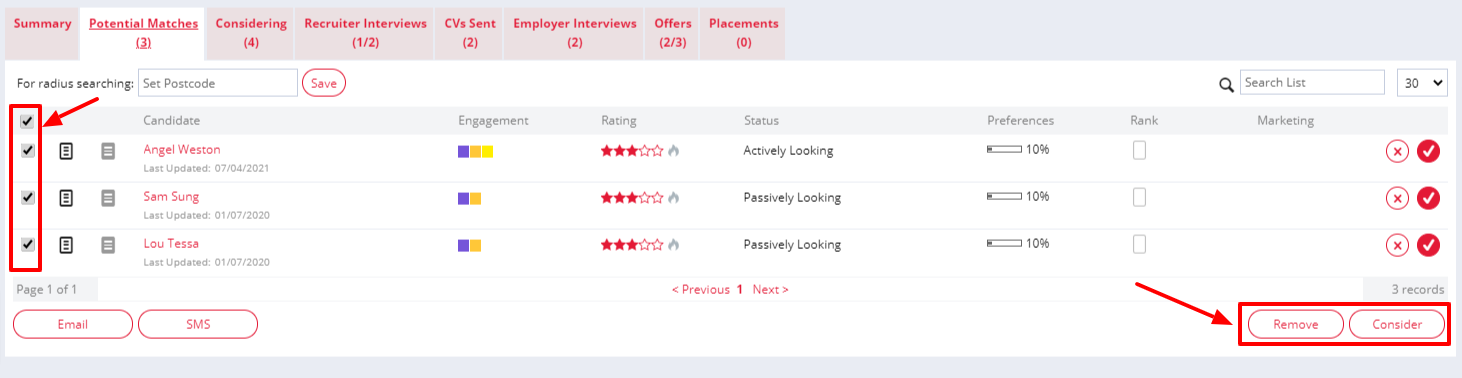
Once you've considered some suitable candidates, check out how to manage your Considering list.
Closed Beta
We currently have a feature in Closed Beta which will help you get the most out of your Potential Matches by automatically filling out the Salary From and To range for you.