You can fully configure your manual registration form via Settings > People Configuration > Manual Registration. This enables you to set the fields that should be completed before you add a candidate to your database via People > New Person.
Questions
The candidate record is populated by answers to the questions on the registration forms. You can make as many of these questions mandatory as you like, which will allow you to populate everything you need at the point of adding your candidate. For example, Job Alerts and Email Marketing would link to the Alerts tab in the candidate record, which determines if you want the candidate to receive emails about new jobs and other marketing.

Adding, Deleting and Sorting Questions
To delete existing questions press on the red X at the right hand side of the row. To add a new question or change the order use the Add Question and Sort buttons as shown below:
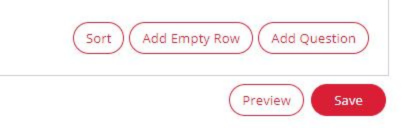
A pop up will appear prompting you to select the Data Field - this is the area within the candidate record that the information you want to gather relates to. For example, to add a profile related question select Profile from as the data field and all the available profile related fields will appear in the next drop-down.
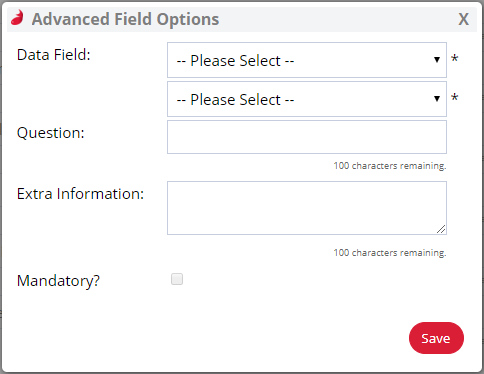
Next, type in the question and any extra explanatory information. Decide whether the question should be mandatory or not before you Save.
You can continue this process until you have built up your registration questions, adding in blank rows to space each section out if you like. Use the Preview option to see what your registration process will look like before making it final.
You'll be able to sort the questions by clicking Sort - A Popup will appear with all questions allowing you to drag them into order.
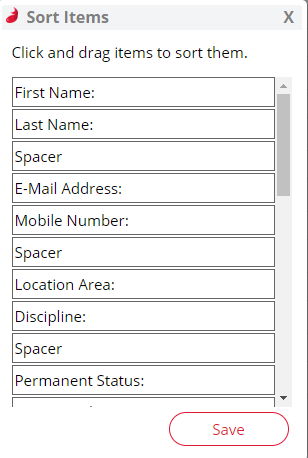
You can delete Questions by using the red X at the right hand side of each question on the form.
Legal Basis
When manually registering candidates, you will be asked to select the Legal Basis For Processing Candidate's Data.
-
Consent Request - Creates the candidate and sends login details to direct them to login and accept the agreement with the option of an email being sent.
-
Consent Provided - Creates & agrees to the candidate agreement with the option of an email being sent.
-
Legitimate Interest - Creates & agrees to the candidate agreement with the option of an email being sent.
-
Not applicable at this stage - Just creates the candidate without opting them in to the candidate agreement and without an email being sent.