- Firefish Software Help Centre
- CRM (Your Database)
- Candidate & Contacts
Deleting Candidate and Contact Actions
How to delete actions if you're a Super User
Within a candidate or contact record, you can easily delete Notes, Call, Email or Meeting actions.
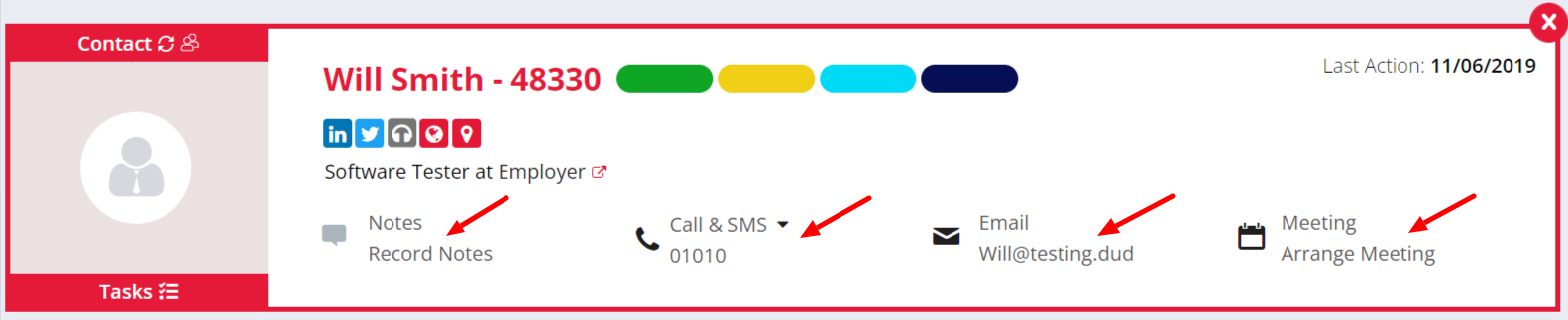
When each of these actions are performed, an action is added to the candidate or contacts "Action History". This can be found at the bottom of the Summary tab (Candidate) or the General Details tab (Contact).
Actions which display a red Bin icon when you hover your cursor over them can be deleted. Simply click the Bin and confirm you would like to delete them.
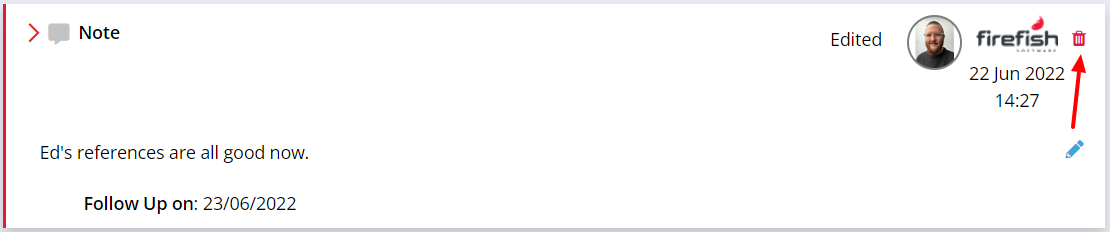
PLEASE NOTE: Once an action has been deleted it cannot be recovered.
You can also edit some actions by clicking on the blue Pencil icon or the text field, which will be highlighted in grey when you hover your cursor over it.
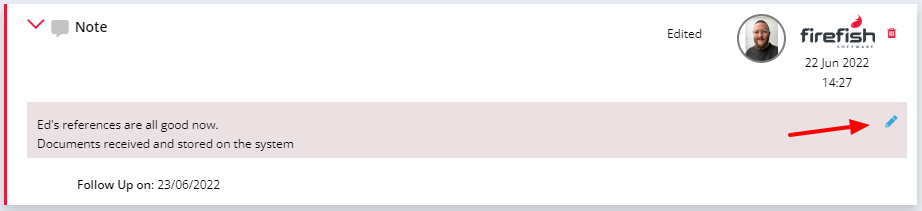
Actions that can be edited are Notes, Calls and Meetings.
By default, only Super Users will have the ability to delete candidate and/or contact actions.
Within Settings > User Management > User Permissions, Super Users can configure the following settings:
Edit/Delete Own Actions - controls whether a user of a certain role is able to edit or delete their own actions performed on records.
Edit/Delete Users Actions - controls whether a user of a certain role is able to edit or delete actions performed by others on records..