Making and declining candidate offers
You can make an offer from any stage of the job workflow; here's how it is done.
Making an Offer
To make an offer, select the candidate(s) that you would like to make an offer to and press Offer.
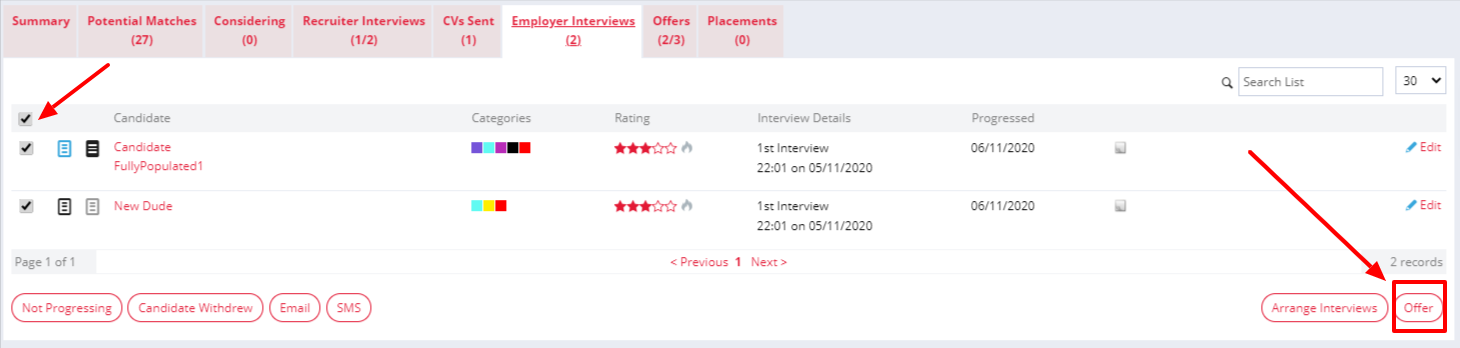
Enter the offer details and Confirm Offer. You will then have the option to send (or skip) confirmation emails to the candidates to complete the offer.
Any Custom Job Fields enabled will auto populate with whatever you entered on the Summary of the job, but these can be changed before submitting your Offer.
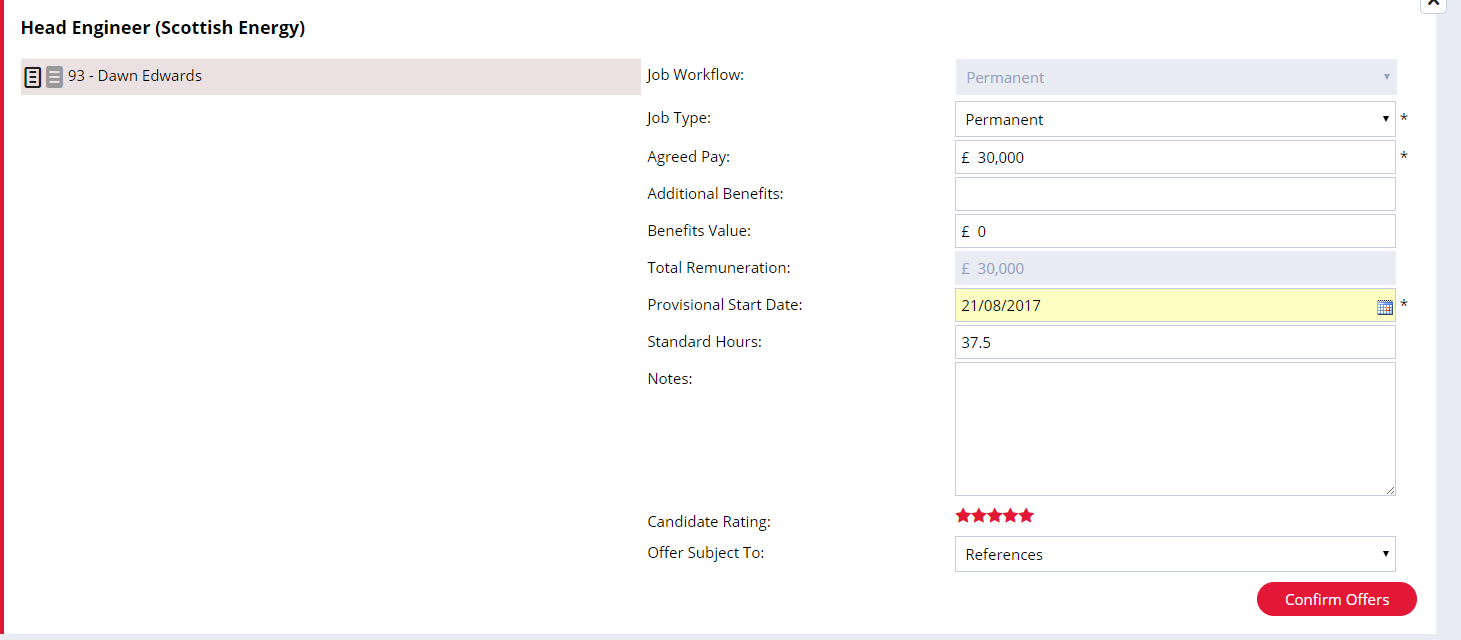
Once you submit your offer, emails will be generate to the candidate and the contact confirming the offer details.
If Compliance Authorisation is enabled on offers, you can click 'Authorise' which will notify your Compliance User of the offer.
The emails generated at the offer stage can be disabled by your Super User, and they can also enable a pop-up which will allow you to unsubscribe your candidate from future marketing emails, SMS and job alerts at this stage.
The Compliance User or Super User will then be responsible for completing the compliance information and placing the candidate.
A to do list item will then be created under Offer Authorisation in the compliance section of the dashboard
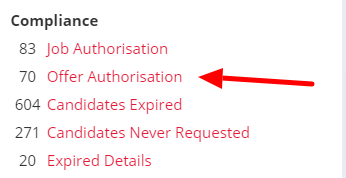
Each to do list item will contain a link to the candidate, job and company associated with each offer. You'll also see the status and the requested date as sortable columns
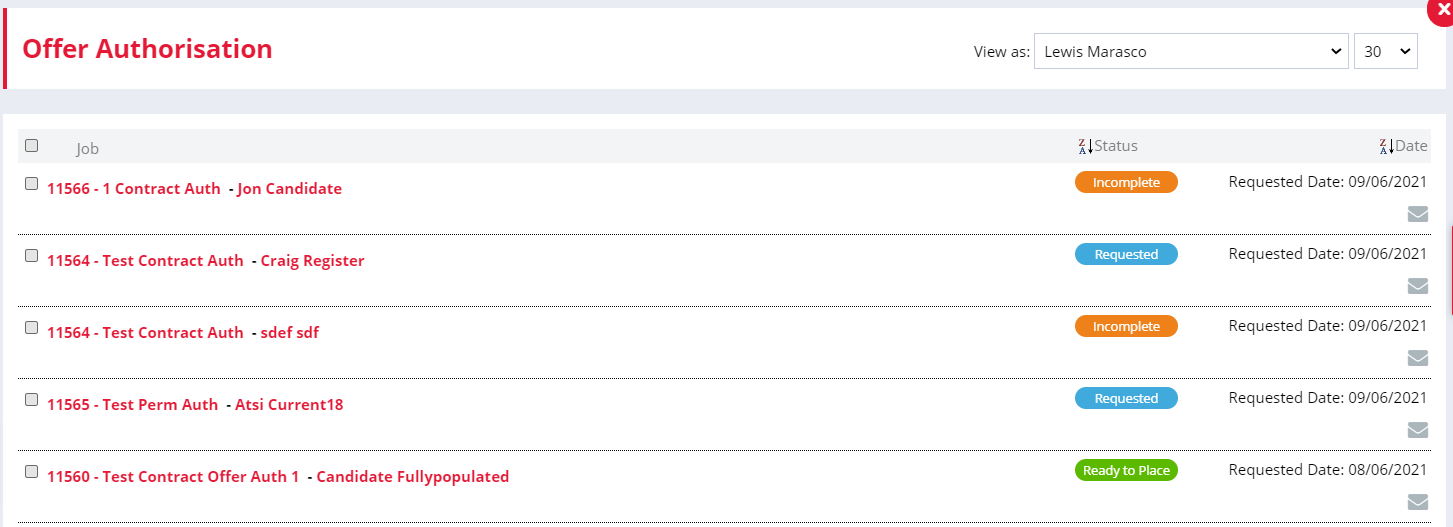
If Offer Authorisation is enabled, Recruiters won't be able to make placements, which will also be reflected in KPIs and reporting.
Recording a declined offer
If a candidate declines an offer, you can process this with the Offer Declined button (this can only be via the Offer stage - if the candidate has already been placed, you can Terminate the placement).
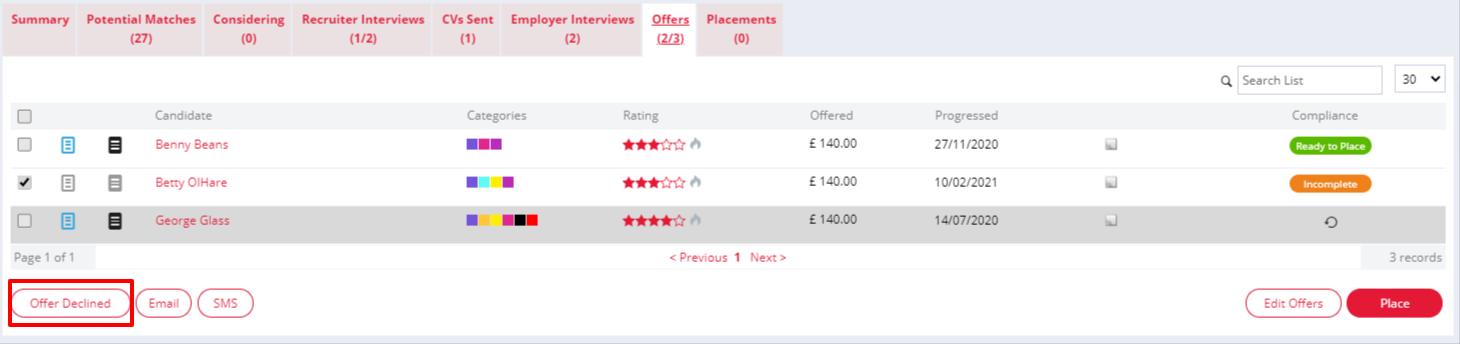
Select the Reason and type in any notes, then click Continue and send out the confirmation email. The declined offer will be recorded in the Action History.
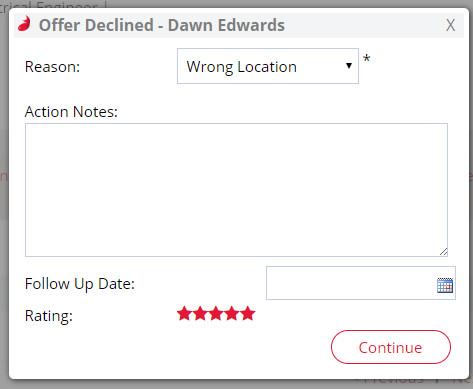
Contacting candidates
You can send individual or bulk emails or SMS messages to any candidate at offer stage. Simply select one or more of the candidates in your offer list and click either the Email or SMS buttons.
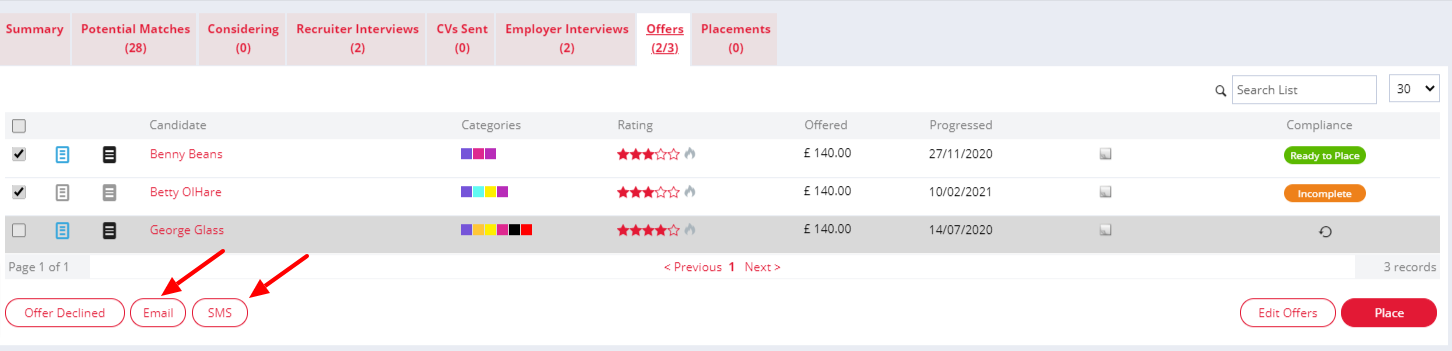
Marketing preferences
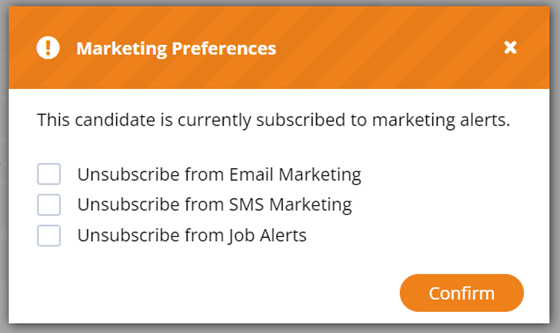
This pop-up allows you to unsubscribe your candidate from future marketing emails, SMS and job alerts. Super Users can enable this pop-up at the offer and the placement stages of the job workflow. It is the last item to appear when submitting your offer, following the emails and compliance pop-ups if these have been enabled.
By default, this pop-up will be disabled at the offer stage and enabled at the placement stage.
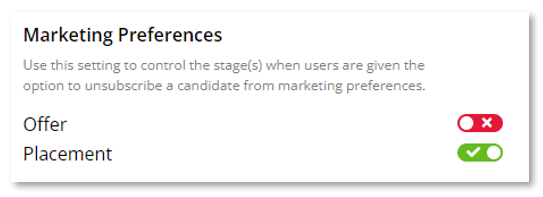
For Permanent jobs, the setting can be found here:
Settings > Job Configuration > Permanent Workflow > Automation Rules > Marketing Preferences
For Contract jobs the setting can be found here:
Settings > Job Configuration > Contract Workflow > Automation Rules > Marketing Preferences