Manage job authorisation and company compliance
All jobs in Firefish have a company compliance status which indicates whether the company's compliance details have been completed or not.
The Job Authorisation settings give you control over how jobs are being worked before company compliance details have been completed.
Company compliance statuses
The company compliance status icons on the job record tell you the latest information about the company's compliance. Clicking on them will open a side panel to allow you to view and edit the related compliance details.
The statuses can differ depending on whether your Super User or Compliance User has enabled job authorisation within Permanent Workflow settings or Contract Workflow settings.
Permanent job workflow
On the Permanent job workflow, the company compliance statuses are found in the Company Compliance section on the job summary.
Changes to Payment Terms made on a permanent job only affect that job specifically. Changes to Credit Details made on a job will affect the compliance for the company.
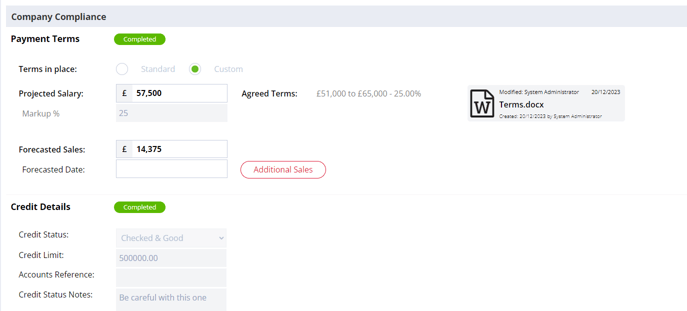
On the Contract job workflow, the company compliance status is found in the Job Header section of the job record.
Changes to Contract Terms and Credit Details made on a contract job will affect the compliance for the company.
.png?width=688&height=140&name=Untitled%20design%20(67).png)
When Job Authorisation is disabled
By default, authorisation on jobs will be disabled, and the following statuses will be in use:
|
Status |
Meaning |
Restrictions |
| Incomplete |
Some mandatory company details are missing. |
None |
| Bad Credit |
The company Credit Status is set to "Bad Credit". |
None |
| Good to Go |
All mandatory company details have been completed. |
None |
The company details can be enabled/disabled and made mandatory in Properties Settings. More on this below.
When Job Authorisation is enabled
If authorisation on jobs is enabled, the following statuses will be in use:
|
Status |
Meaning |
Restrictions |
|
Requested
|
Job has been created and an email has been sent to your Compliance User requesting job authorisation. |
Users can only review potential matches and progress the job to the chosen stage. |
|
Incomplete |
Compliance User has viewed the side panel but some mandatory company details are still missing. |
Users can only review potential matches and progress the job to the chosen stage. |
|
Bad Credit |
The company Credit Status is set to "Bad Credit". |
Users can only review potential matches and progress the job to the chosen stage. |
| Completed
|
All mandatory company details have been completed. |
Users can progress candidates through the full workflow. |
Until the company compliance status has been marked as completed, a user will only be able to view the Potential Matches list and progress the job to the stage chosen in the Permanent Workflow compliance settings or Contract Workflow settings.
Permanent job workflow
.png?width=688&height=224&name=Untitled%20design%20(68).png) When a new permanent job is created while job authorisation is enabled, an email will be sent to the primary Super User or Compliance User who has been selected within the Agreed Terms and/or Credit Details compliance settings.
When a new permanent job is created while job authorisation is enabled, an email will be sent to the primary Super User or Compliance User who has been selected within the Agreed Terms and/or Credit Details compliance settings.
These email templates can be customised via Settings > System Configuration > Email Templates:
-
Agreed Terms - Jobs > General > Job Authorisation
-
Credit Details - Company > Credit Details Authorisation
A to do list item will also be created for the primary Super User or Compliance User who has been selected in the compliance settings.
-
Agreed Terms - Compliance > Job Authorisation
-
Credit Details - Company > Compliance Authorisation
.png?width=395&height=197&name=Untitled%20design%20(69).png)
Each to do list item will link to the job, company and contact associated with that job. You'll also see a column showing the compliance status and the requested date
.png?width=688&height=198&name=Untitled%20design%20(70).png)
Contract job workflow
.png?width=688&height=110&name=Untitled%20design%20(71).png)
When a new contract job is created while Authorisation on Job is enabled, an email will be sent to the primary Super User or Compliance User who has been selected within the setting.
This email template can be customised via Settings > System Configuration > Email Templates. The template is called (Jobs / General / Job Authorisation).
A to do list item will also be created for the primary Super User or Compliance User: Compliance > Job Authorisation
.png?width=396&height=130&name=Untitled%20design%20(72).png)
Each to do list item will link to the job, company and contact associated with that job. You'll also see a column showing the compliance status and the requested date
.png?width=688&height=144&name=Untitled%20design%20(73).png)
Compliance side panels
When you click a compliance status icon, a side panel will open with the relevant compliance details. The fields in the side panel can be enabled or disabled and made mandatory or non-mandatory in System Configuration > Properties. If they are disabled, they won't show and if they are mandatory they will have a red asterisk beside them.
Permanent Workflow
-
Changes made in the Permanent Terms side panel on a permanent job only affect that job specifically.
-
Changes made in the Credit Details side panel on a permanent job will affect the compliance for the company too.
Contract Workflow
-
Changes made in the Contract Terms side panel on a contract job will affect the compliance for the company too.
-
Changes made in the Credit Details side panel on a contract job will affect the compliance for the company too.
.png?width=686&height=931&name=Untitled%20design%20(74).png)