- Firefish Software Help Centre
- Candidate Management
- Activities & Actions
-
Getting started
-
Business Development & Client Managment
-
Recruitment
-
Compliance
-
Analytics
-
Candidate Management
-
Websites
-
Integrations
-
Marketing
-
Configuration
-
Firefish Product Releases
-
User Community
-
Love Firefish... Refer a Friend Here! 🐠
-
Firefish Status
-
FAQs
-
Service Partners
-
Personalised Company Playbooks
Send a Bulk Email
How to send emails in bulk to contacts
Check out the below video for a tour of sending bulk emails or check out our written guide underneath!
Sending a Bulk Email
To send a bulk email, first, run your candidate or contact search. Then, once you have selected the people you would like to send the bulk email to, click Email.
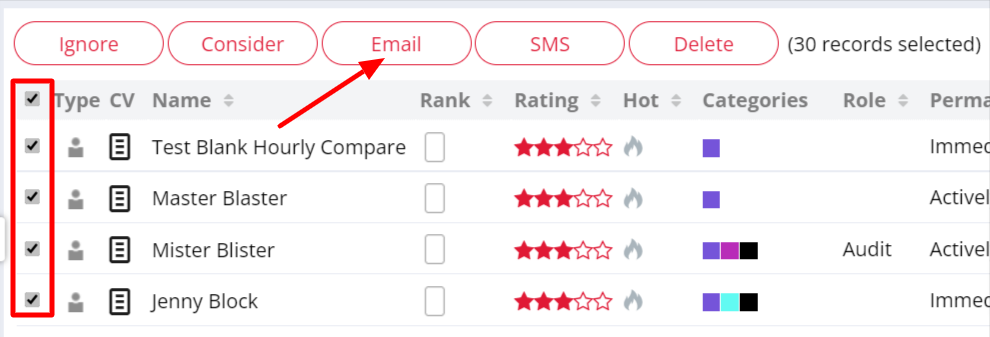
A popup will appear where you will see a list of any records who won't be sent the email for one of two reasons; they have unsubscribed from email marketing or they have an invalid email address. You can also choose to exclude non-compliant candidates by using the setting in People Configuration. You can set a follow-up date which will create an item in the To Do list on your dashboard.
When ready, click Continue to Send.
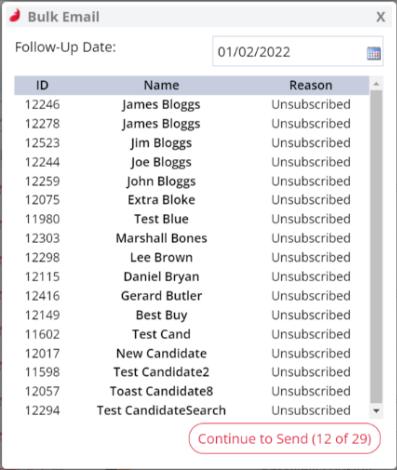
The Email Template that appears by default will be Bulk Email Template 1.
If you wish to use one of your other saved templates you can click on the drop-down menu above the "Subject" field and choose which template you would like to send.
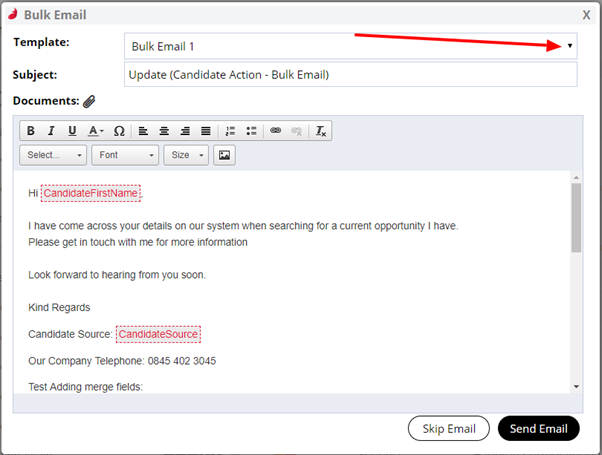
Your bulk email templates can be found in your Email Template settings where you can create your own standard templates.
Don't forget to edit the email subject before you send it. You can make changes to the body of the email too. Once you're happy with it, click Send Email
The notes and email will appear on each candidate or contact record under Action History.
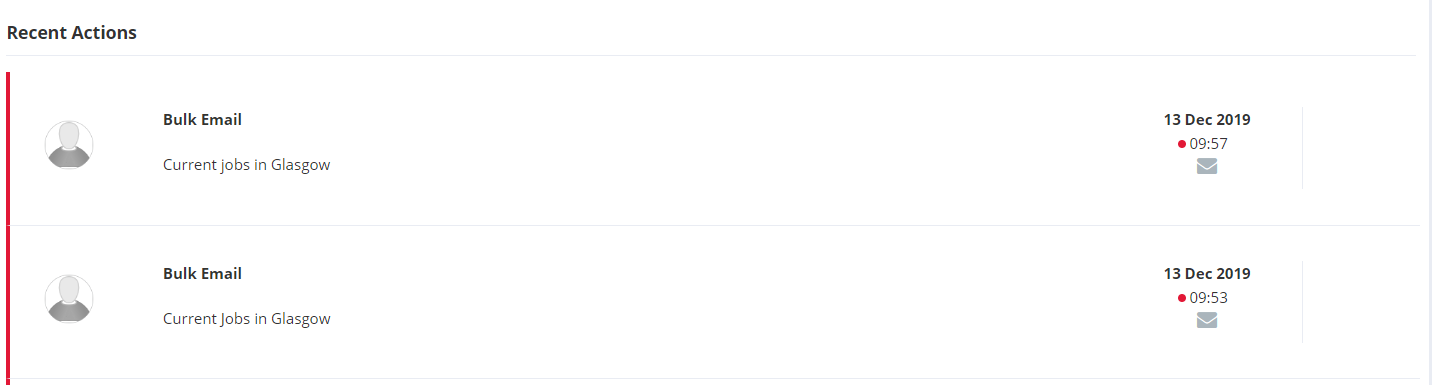
When you've clicked Send Email, you'll see a success message confirming how many emails were sent and how many were not sent.
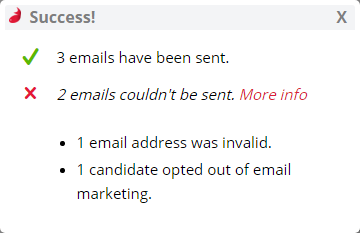
If you've missed the earlier list of records not being sent the email, don't worry! You can add this info to your search results simply by selecting the Email and Email Marketing fields from the column picker:
