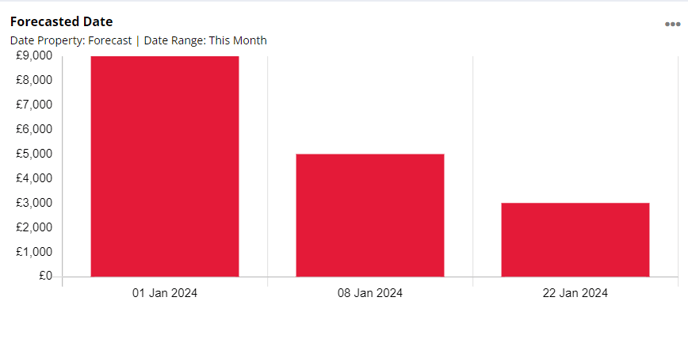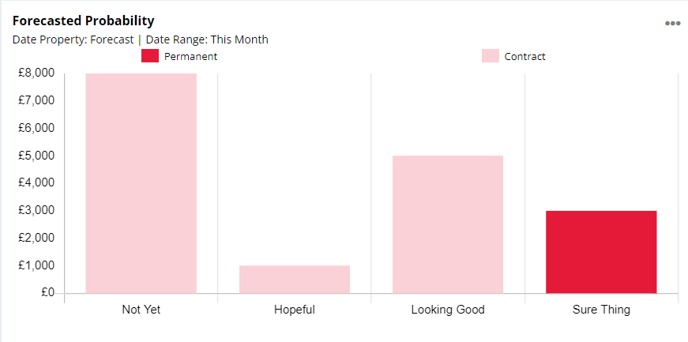Add sales forecasts to your contract jobs.
When you create a job, the Pay section in the Summary of the job will display a Projected Salary and Markup % / Markup Amount. You then have the option to add your Forecasted Sales amount and the date you expect to fill the position.
For jobs with only 1 open position this value should be your Markup amount + any Additional Sales. For jobs with multiple positions, you can increase your forecasted sales value to reflect this e.g. for a job with 3 positions that all have an expected Markup of £3,000, your forecasted sales value will be £9,000:
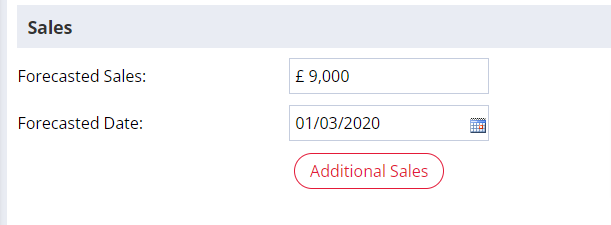
Your forecasted sales amount/date will display in the header of your job record. You can also set the probability of achieving your forecasted sales by using the thumbs rating within the job header:
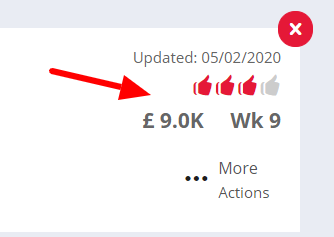
-
1 Thumb = Not Yet
-
2 Thumbs = Hopeful
-
3 Thumbs = Looking Good
-
4 Thumbs = Sure Thing
Don't forget to click Save at the bottom of the Job Summary page.
If you need to see a list of all your forecasts at once, it is really easy! Any jobs which you have added a probability rating of two thumbs or more will be added to your Forecasted Sales even if there is no forecasted sales amount added. This way your job will always show up in your Forecasted Sales Quick Link.
In the Forecasted Sales Quick Link, the default view will be set to View Mine, but you can also click All Users to view every Users' projections too.
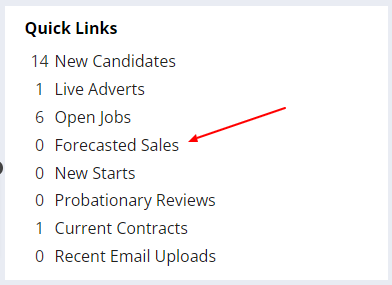

View Forecasted Sales in the Report Dashboard
You can also view Forecasted Sales in the Report Dashboard. By creating a card using the Job module, you can view Forecasted Date and Forecasted Probability.