Send an SMS, SMS Replies, Undeliverable and Blocked delivery status
Before sending an SMS, you'll first need to set up your SMS settings.
Check out the video below to take a tour of sending an SMS in Firefish, or use the below menu to skip ahead!
![]()
Sending an SMS
To send a SMS, go to a candidate or contact record and select the Call & Message button:
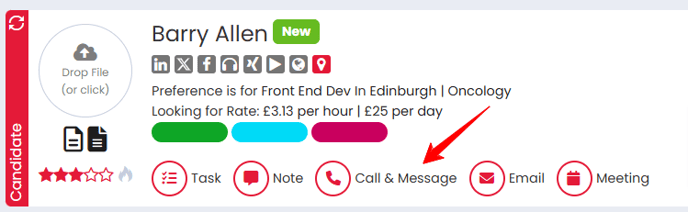
You can then click to highlight the number you'd like to text (mobile, home or direct dial) and click the Message button:
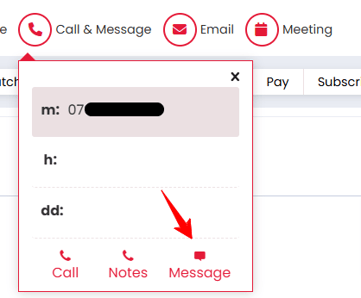
In the pop-up you'll see the number of characters you've used as you type your message. Just like a normal text message, the character limit is 160 per text. If you use more characters, the message will be split over the relevant number of texts and will use one credit per text.
You can also choose a follow up date which will create a To Do list item on your dashboard:
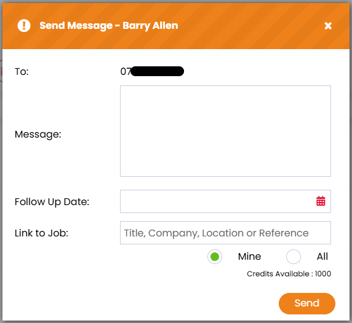
Want to enter a link to a website in the message? Just enter the URL and this will become a link when sent.
If you're using FireText as your provider, you'll also have the option to schedule your SMS. Just click on Send Later and enter the date and time you'd like the message to send:
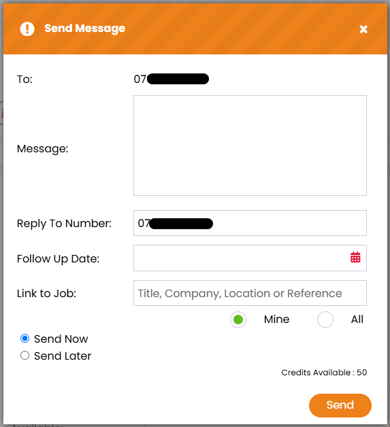
Firefish also gives you the option for Bulk SMS; find out how you can do this here!
SMS Replies
If you're using Firefish as your provider or you've purchased a provider number from FireText, any replies you receive will be displayed on your dashboard as SMS Received under your To Do list. We'll also duplicate this response under the recent actions in the candidate or contact record.
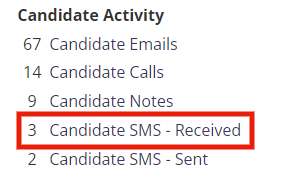
Superusers can also enable Email Alerts when a candidate replies to SMS messages by clicking through Settings > Integrations > Message Settings:
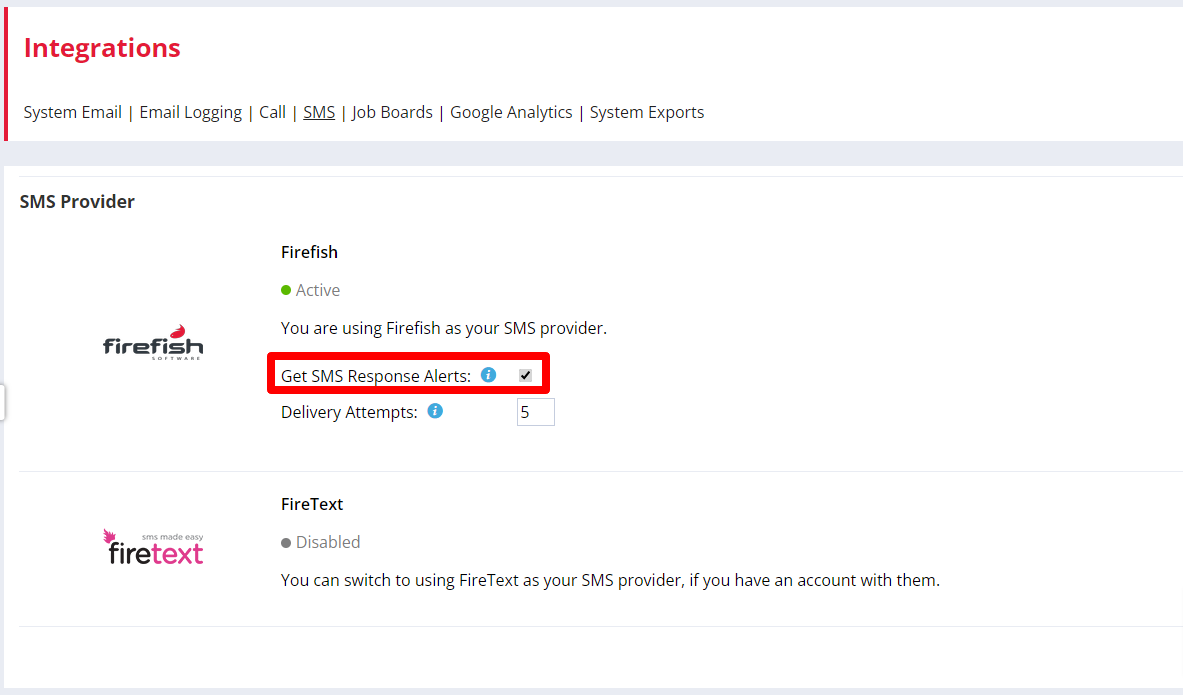
Blocked/Undeliverable SMS Delivery Status
If you are using Firefish as your SMS Provider, Firefish will let you know if a mobile number has returned an undeliverable SMS.
This will be displayed on the Subscriptions Tab of a candidate or contact record and will be indicated by an Undeliverable status alongside the Message Marketing permission:
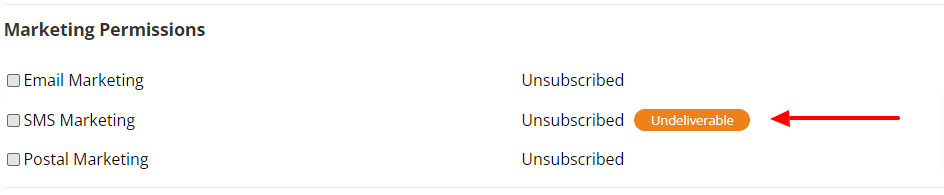
You will also see an undeliverable icon when sending an SMS via the Call & Message action in the candidate/contact record header:
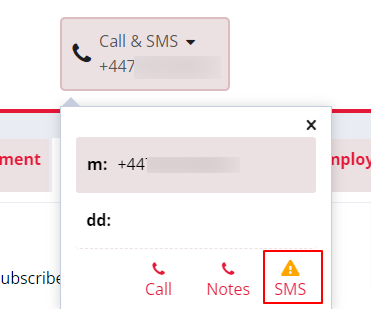
Hovering over this icon will display the tooltip "This number has previously been sent an SMS which was undelivered."
You can continue to send an SMS to this number until your SMS delivery attempts limit has been reached. Firefish will then let you know that mobile number has been blocked and an SMS can no longer be sent.
Once a number is blocked, the status on the Subscriptions Tab will update to reflect this:

The Call & SMS action will also display an updated icon with the hover over tooltip "This number has reached the maximum undeliverable SMS attempts" and the SMS option will now be disabled:
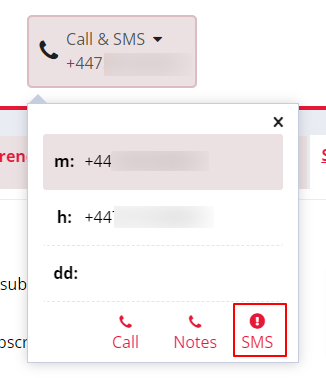
As the SMS delivery attempts status is linked to the mobile number, editing or deleting this on a candidate or contact record will remove the status and reset the delivery attempts.
Finally you can use the SMS Delivery drop down in the Marketing section of a candidate search:
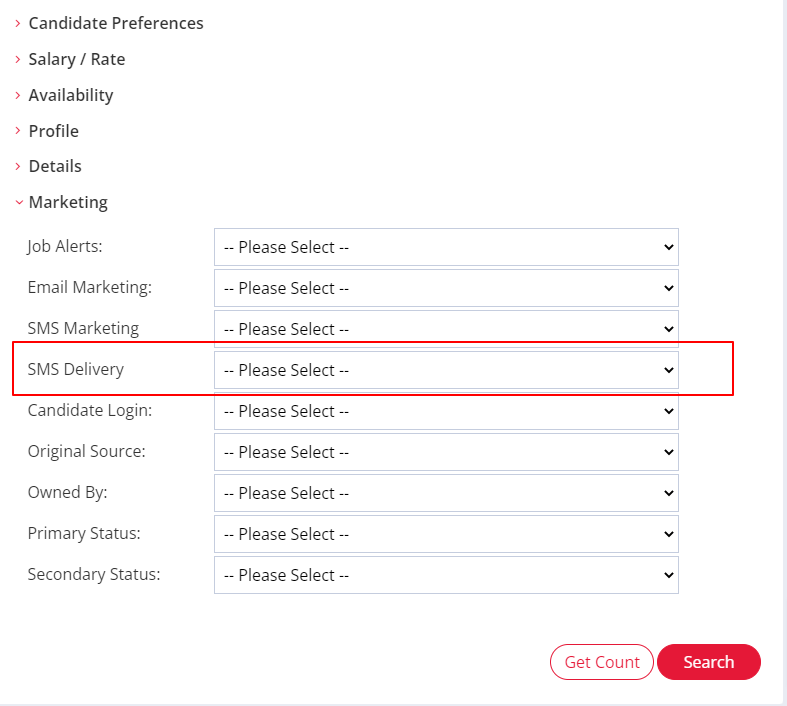
or the Advanced Search section of a contact search:
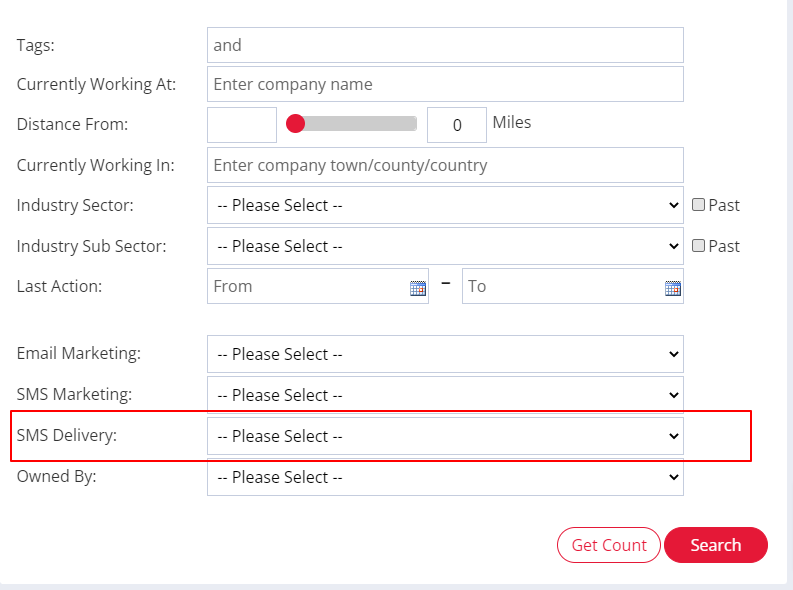
to search for candidates/contacts that have either an Undeliverable or Blocked status.