Set up and post to Career Structure, Caterer, City Jobs, CW Jobs, EMed Careers, Jobsite, Retail Choice, and Total Jobs
Set up and post to Career Structure, Caterer, City Jobs, CW Jobs, EMed Careers, Jobsite, Retail Choice and Total Jobs (formerly Total Jobs Group):
To add one or more of these job boards to your job board multi-posting, Super Users can go to Settings > Integrations > Job Boards then click Add.
To do so, you’ll need your Username and Password, your account manager at each job board should be able to provide these if you don’t know them.
Tabs that have required or mandatory fields will be indicated with a red status symbol displaying the number of mandatory fields for that tab.
Credentials
Select the Stepstone Job Board from the options provided in the Job Board drop down:
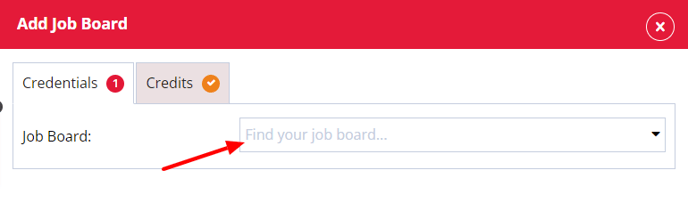
If you are planning in using the Direct Apply functionality, you'll also need to ask your Stepstone Job Board Account Manager to ensure ATSI Direct Apply is enabled on their end.
Your username will usually be in the following format: '3rdFeed' then your company name e.g. 3rdFeedFirefishSoftware
Firefish Profile Name
Give your job board settings a name - this will help identify different integrations with the same job board.
Take Contact Info from
You can choose whether the contact info, added to each advert post, uses your company details or individual recruiter details:
Company: This uses the information in your System Settings page.
Recruiter: This is dependent on the user listed on the advert. Contact information will be taken from their contact record.
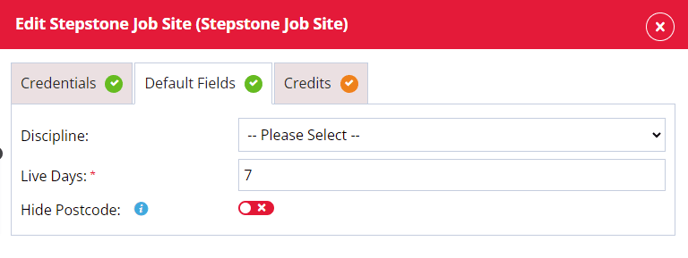
Discipline
Choose whether to default all job posts to a selected discipline from the dropdown or leave defaulted to 'Please Select'.
Live Days
Choose the default number of days an advert should be posted to the job board for.
Hide Postcode
Choose whether part of the Postcode is hidden by default on adverts posted to the job board - this can be changed at the time of posting each advert.
Credits
In this tab you will be able to set up a limit of the number of credits being used per user or have unlimited postings to the job board:
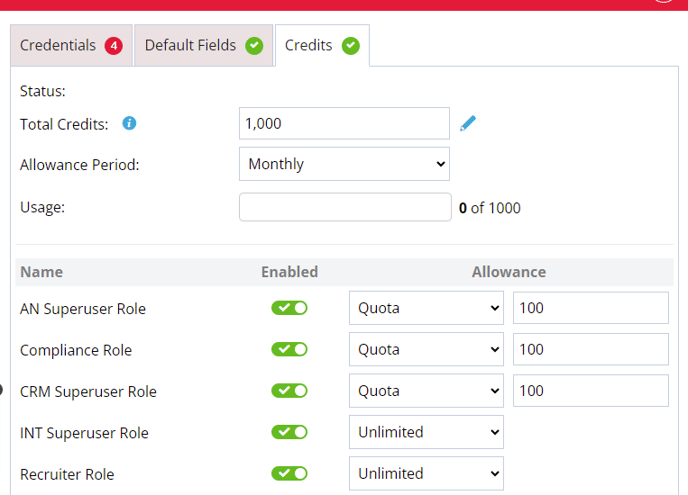
Status
This column will display a date, which shows you the last time the allowance period began, or the last time the total credits were reset.
Total Credits
Is set to unlimited by default and if you want to add the number of available credits from the job board or set your own limit you can.
Allowance Period
The allowance period can be set to Monthly or Weekly. When set to Monthly the credits will reset the allowance at the beginning of a new month. When set to Weekly the credits will reset on the same day as the start of the business week.
Usage
When a advert is posted to a job board this will register in the usage to show how many adverts have been posted against the total amount of credits.
Users
In this column you can leave the user with the ability to post Unlimited adverts as they want to the job board or until the job board credits run out. You can also set a quota and when selected the default amount is set to 5 but can be changed to a limit you want to set. In this column you can also remove a users ability to post to this job board by toggling the user to the off position or you can toggle the switch on to allow a user to post to a job board.
When you're ready to post to a job board, go to the advert you'd like to post and click on the Reach tab.
You'll see all the available job boards listed. Click the job board you want to post to.
Any fields that are mandatory will be marked with an asterisks. You can also enter and then select a location such as a city or region. Or you can enter a postcode. If you enter a postcode the town and region related to that postcode will be added automatically.
Once successfully posted, you'll get a success message to confirm.
You can also view all job board posting history, for each advert, by clicking More Actions > Action History.
Pre-Screen Questions
Stepstone Job Boards support the use of advert pre-screen questions when added in Firefish.
When a candidate applies to your advert through a Stepstone Job Board, Stepstone retrieves any questions you've added to your advert and includes the candidates' answers with the application sent via Direct Apply.

Pre-Screen questions are managed directly from Firefish at the point of application, rather than being sent as part of your advert posting. This means that once you have posted your advert to a Stepstone job board, you can change your questions and desired answers up until the first application is received without having to repost.

Answers to your pre-screen questions will be displayed next to each application by clicking the “PS” icon and will honour any rules for mandatory/optional questions and Auto-Reject. For more information on how to use pre-screen questions effectively, check out our guide on Application Pre-Screen Questions.
Stepstone Job Boards do offer the option for you to highlight your posted Adverts as Remote Working.
To do this, simply specify, within the advert body text, that the location is remote using typical remote working terminology such as:
-
Remote
-
Working from Home
-
WFH
-
Virtual
-
Telecommute
Stepstone job boards also allow direct applications - meaning advert applications come directly back into your Firefish database; creating/updating candidate records and applying them straight to adverts - saving you precious admin time and reducing the applicant drop off rate.
To enable direct apply, simply ensure the "Use Direct Apply" box is ticked within your job board settings, then drop Support a message to request that the job board enables this feature for you:

Sharing Application Status
When a candidate applies to your advert via a Stepstone Job Board, Firefish will automatically keep that job board updated in the background with their current application status whenever they’re moved through the Job Workflow.
Stepstone present this information to candidates in their web portal under “My Applications”.

The stages that Firefish sends an update on are:
- Application Received
- Candidate Not Progressing/Withdrawn
- Considered to Job
- Recruiter Interview
- Employer Interview
- Offer
- Placed
This only affects candidates that have been sent to Firefish via the Stepstone Direct Apply. You can choose to opt out of Application Status updates by turning off the feature in your Job Board Integration Settings.
What data will appear on the candidate's record?
When a direct job board application comes into your Firefish database, the following data will be populated in the candidates record.
Apart from the candidates CV, the fields listed will only be populated if they are empty - no data will be overwritten.
|
Job Board Field |
Firefish Field |
Comments |
|
|
|
|
|
CV |
CV |
Saved in documents tab: Original CV |
|
Mobile |
Mobile Phone |
Parsed from CV by job board. Phone number format is taken from job board. |
|
Telephone |
Home Phone |
Parsed from CV by job board. Phone number format is taken from job board. |
|
Address |
Address |
Parsed from CV by job board. |
|
BirthDate |
DateOfBirth |
Parsed from CV by job board. |
|
Gender |
Gender |
Parsed from CV by job board. |
|
Nationality |
Nationality (Candidate Detail) |
Parsed from CV by job board. If nationality is not a drop down value, this will not be populated. |
|
Annual Salary |
Desired Salary |
Firefish will populate the Desired Salary field with the mid-range of a salary range* |
|
Daily Rate/Hourly Rate |
Desired Rate |
Firefish will populate the Desired Rate field with the mid-range of a rate range* |
|
N/A |
Candidate Preferences |
A Candidates Preferred Discipline, Role, Location and/or Specialisation will be taken from the advert they've applied to. |
|
Cover Letter |
Cover Letter |
Saved in Documents tab: Cover Letter. Only applicable to some job boards. |
|
Employment History |
Employment |
Added to Employment within Profile tab of candidates record. Parsed from CV by job board. |
|
Education |
Education |
Added to Education within Profile tab of candidates record. Includes Highest Degree name and field of study. Parsed from CV by job board. |
|
Computer Skills |
Skills |
Added to Skills within Profile tab of candidates record. Parsed from CV by job board. |
|
Natural Languages |
Languages |
Added to Languages within Profile tab of candidates record. Parsed from CV by job board. |
|
Personal Skills |
Profile Summary |
Added to Profile Summary within Profile tab of candidates record. Parsed from CV by job board. |
* Desired Salary/Desired Rate is populated as follows: take the mid-range value of the salary/rate range (rounded up to a whole number) e.g.
|
Job Board Salary/Rate |
Firefish Desired Salary/Rate |
|
£0-9,999 |
£5000 per year |
|
£40-47 |
£44 per day |
|
£5.00-5.99 |
£6 per hour |
