How to set up and use marketing automation tools through the Zapier integration.
What is Zapier?
Zapier is an automation tool that acts as the bridge between Firefish and thousands of other platforms for automation tasks. Using ‘Zaps’, you can export a predefined list of candidates and/or contacts from your saved searches in Firefish directly into your preferred Marketing suite, including Mailchimp, HubSpot, Gmail, Google Sheets, Force24 & more. Automatically receive any email unsubscribe requests from your campaigns.
You will need an account with Zapier to set up Zaps. For more information, click here.
Currently available Zaps:
- Export Candidates from a Saved Search List
- Export Contacts from a Saved Search List
- Unsubscribe a person from Email Marketing
How to enable Zapier
Enabling Zapier is done in the Integration Settings menu. A super user can go to Settings > Integrations > Marketing Automation and click Enable for Zapier.
Once you have enabled the integration, you will receive a Client ID and Client Secret. Add these details into your Zapier account to link the two platforms by clicking on Apps -> Add Connection.
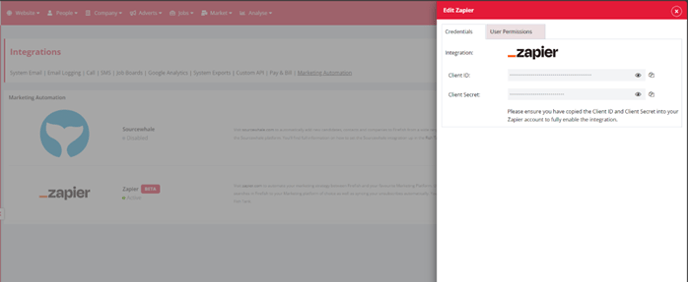
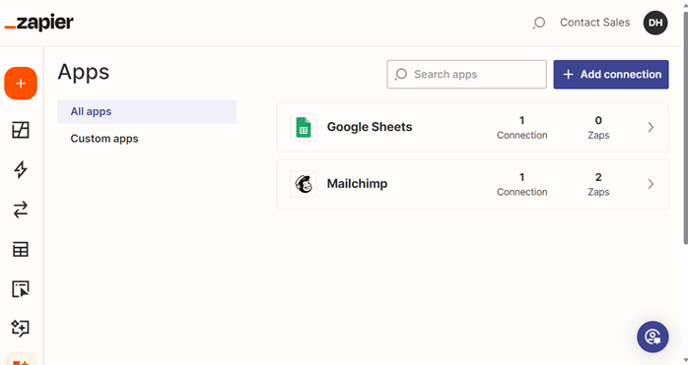
Managing who has Permission to use Zapier
To control who has access to the Zapier export functionality, click the User Permissions tab and individually assign users to both the Candidate and/or Contact export feature.
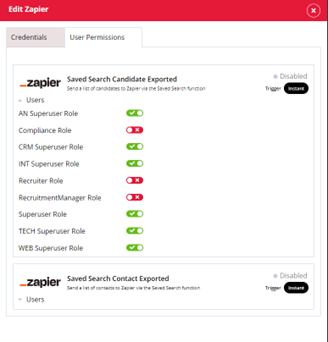
If a user does not have permission(s) enabled, they will not be able to see the Zapier button in Firefish when viewing a saved search.
Note: Super users have their permissions set to ‘enabled’ by default for this feature.
How to Export Saved Search Lists via Zapier
To export candidates and/or contacts via Zapier, you will first need to set up a ‘Zap’ in your Zapier account. There are separate ones for Candidates and Contacts, so check which one you need before you start.
You will also need a destination platform to send your data to – this should be any marketing platform that supports receiving data from Zapier.
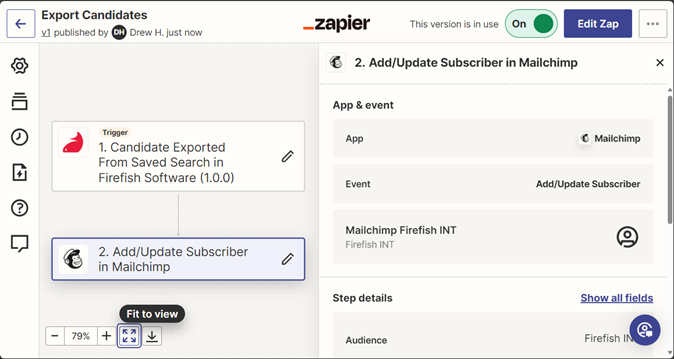
What data is sent to Zapier?
When you search for Candidates and Contacts in Firefish, you can customise the columns which appear in your search results by adding or removing columns. To do this, you click the cog icon on the right-hand side and select the columns you would like to see. Clicking ‘Save’ in the bottom-right corner of your search creates a Saved Search.
For more information on saving your searches, click here. We also have more information about Candidate Searches and Contact Searches.
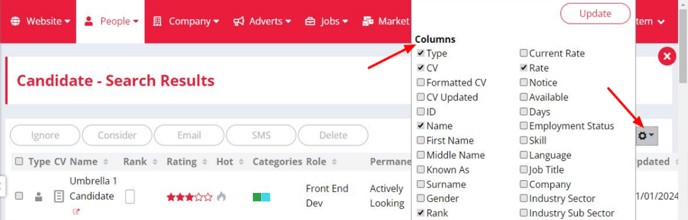
Every standard column in the search results table is available to be sent by Zapier to your destination app. You must decide what information is sent when setting up the Zap in Zapier.
Note: you cannot export Candidates or Contacts without saving the search first.
Once your search is saved, the ‘Zapier’ action button will appear above the list. Select all the records you want to export, and then click the ‘Zapier’ action button.
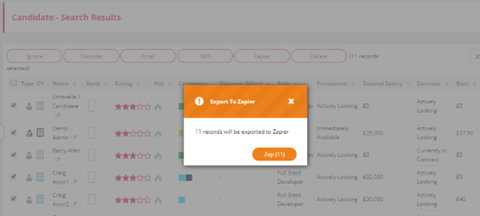
Once you have confirmed the total number of records to be delivered, each record will be queued and sent to Zapier, who will in turn send the record on to the destination app as chosen on the Zap. Small batches of records will be delivered within seconds, with larger batches taking a bit longer as Firefish and Zapier work through each record.
Note: Each record that is exported from Firefish successfully is counted by Zapier as a single task. The number of tasks you have available will be set according to your account in Zapier, and as such exporting frequently and/or including large lists in each Zap can result in many tasks being deducted from your Zapier account.
When a record is submitted to Zapier, an action is added to their Recent Activity stream to notify users that this person was exported.
How to manage Email Unsubscribes via Zapier
Firefish can unsubscribe any candidate or contact from Email Marketing using the action “Unsubscribe Email in Firefish” on Zapier.com.
To set it up, your triggering app must be capable of sending an email address through Zapier. Once active, whenever Firefish receives an email address, Firefish will attempt to unsubscribe any candidate or contact record with a matching email address.
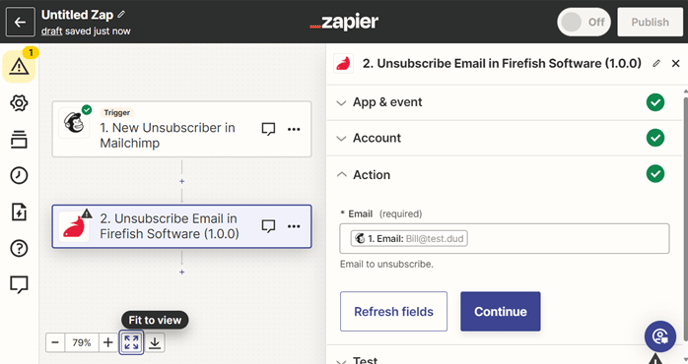
If at least one record is unsubscribed, the Zap is considered successful, and the task has been completed. If the email address is not recognised, or the matched records are already unsubscribed from email marketing, the Zap will fail, and the task will not be completed.