Save Your Searches
How to save common search parameters to save time
Saved Searches are a great way for you to store search parameters that you often use so you can easily re-run your search without having to recreate it.
To create a saved search, first prepare and run your search.
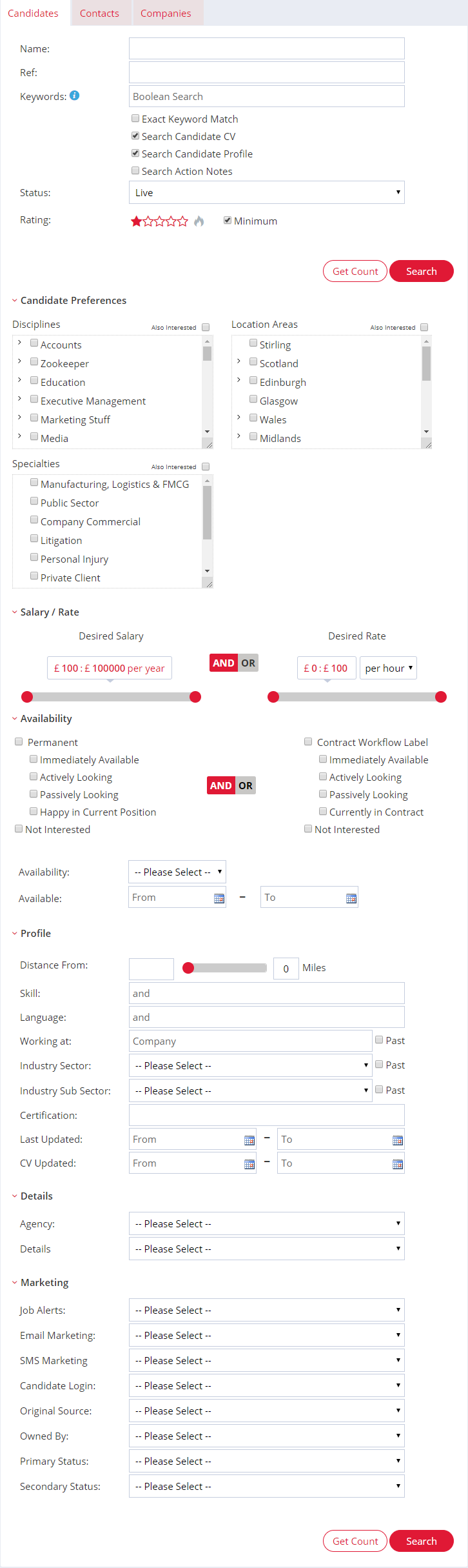
Once you have created and run your search, click the Save button in the bottom-right corner on the results page.
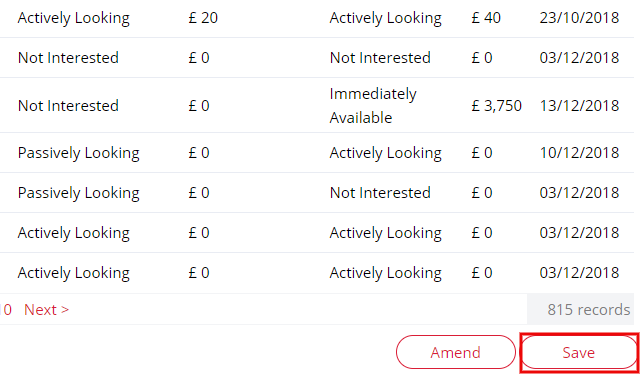
You will then be able to name your saved search and select whether you would like share the search with other colleagues.
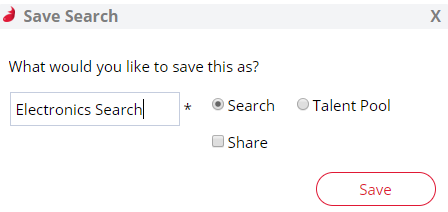
Once you have clicked save you will be returned to you search results within your saved search, where you will be able to take any actions you can from the search results page; ignore, consider, email and SMS.
If you would like to access your previously saved searches you can find them by clicking People in the top menu bar then Saved Searches.
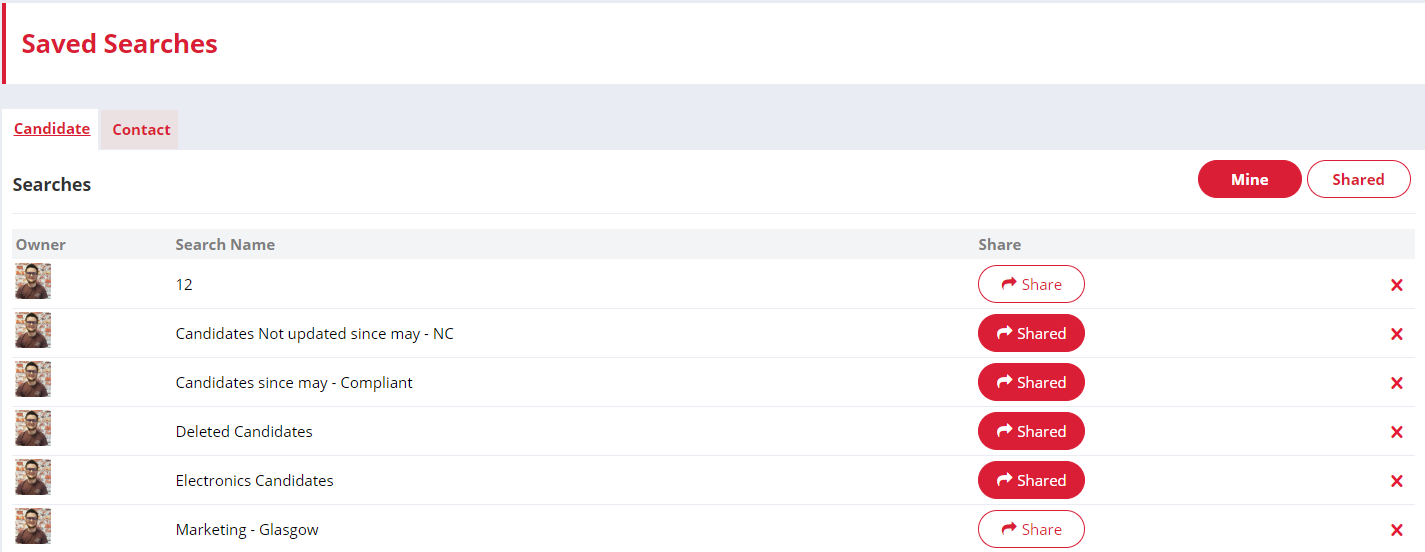
If you would like to clone a Candidate Saved Search, you can click the Clone button in the bottom right corner. This will allow you to make a copy which has the same search criteria selected.
If you have saved a company search, you can find these in the system by selecting Company then Saved Searches from the top menu bar.
The Saved Searches will update the results when you update the Saved Search page - To create a list of candidates and manage who enters/exits the list you should check out our talent pools!