How to use Contact records
The Contact Record is your essential tool for managing and organising client information, streamlining how you track contact details, preferences, and actions. Here's a quick breakdown of how to make the most out of each feature.
![]()
General Details
The General Details tab holds general information on your contact, such as contact details and the assigned account owner. Updates are a breeze—simply make changes and hit Save.
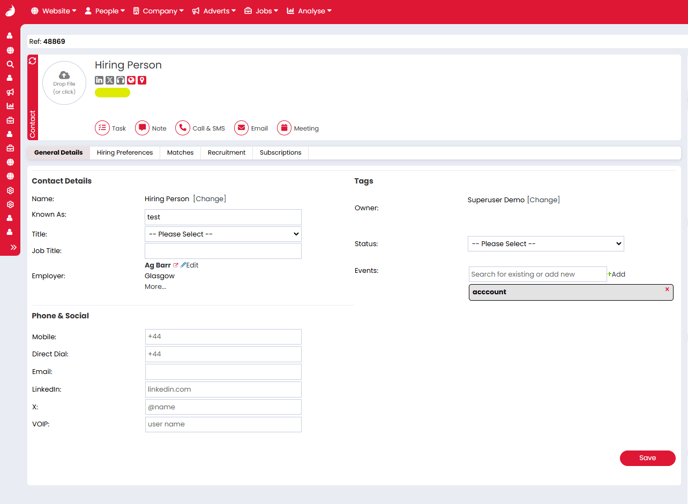
You can also boost searchability by adding Tags. To tag, type the keyword and click +Add. This tagging system is unique to contacts and doesn’t pull in candidate skills unless added manually. Track recent actions, like communications and preference updates, and edit (using the blue Pencil icon) or delete (with the red Bin icon) records for easy organisation.

Hiring Preferences
Use Hiring Preferences to create a tailored profile of what your contact seeks in ideal candidates. Filter by Disciplines, Locations, Specialisations, or Keywords (Boolean-friendly!). For refined searches, toggle off the Include Candidate Profile box to search only CVs. You can also specify if they’re seeking Permanent or Contract roles.
Hiring Preferences will automatically update based on the preferences of any jobs associated with the contact.
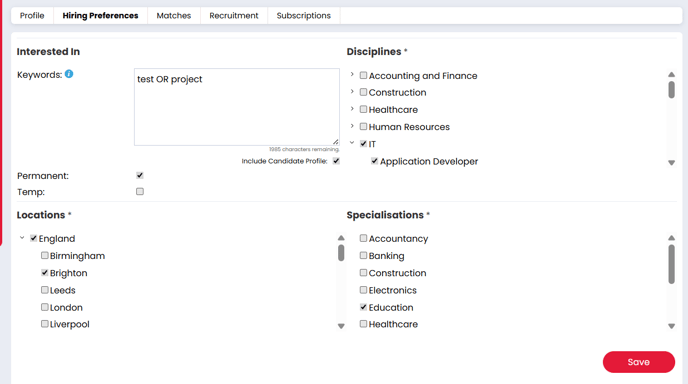
Super Users can further customise preference settings in - Settings > System Configuration > Drop Downs.
Matches
This tab dynamically lists candidates who match the preferences set in Hiring Preferences. If a contact is linked to a company, use the company postcode to filter candidates based on proximity.
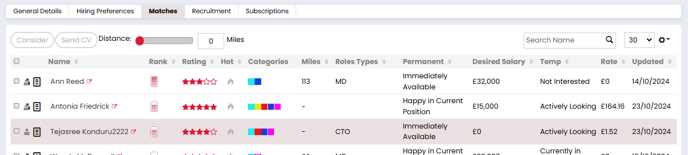
Recruitment
View a contact’s full recruitment history in the Recruitment tab, including current and past jobs.
The Filter button lets you refine results by Recruiter, Job Title, Company, Status, and Stage, making it easy to track recruitment activities.
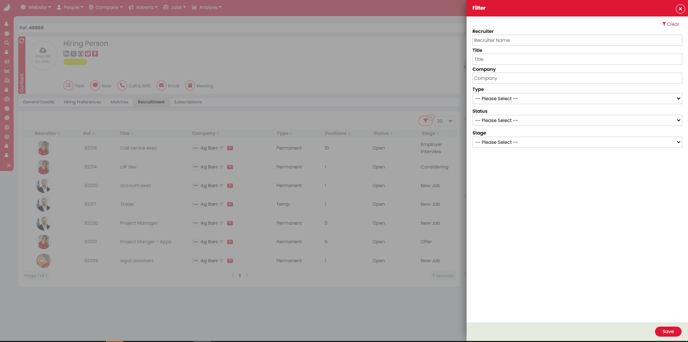
Subscriptions
The Subscriptions tab displays your contact's marketing consent status and preferences.
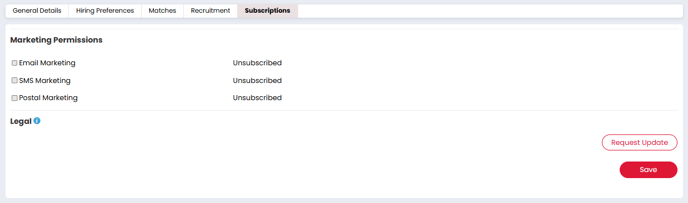
Professional and Enterprise clients - check out our marketing native integrations for more advanced tools:
Sourcewhale
Zapier
Archiving
To archive a contact select Task in the header, then choose the Archive option.
You will get a pop-up asking you to confirm that you're happy to proceed. If you are, then you can select Confirm. 
The record will then be archived, and you'll notice an Unarchive button in the middle of the screen, and a grey bin icon with an A. Both of these are indicators that the record is now archived. 
If you wish to unarchive the record, you should press Unarchive.
